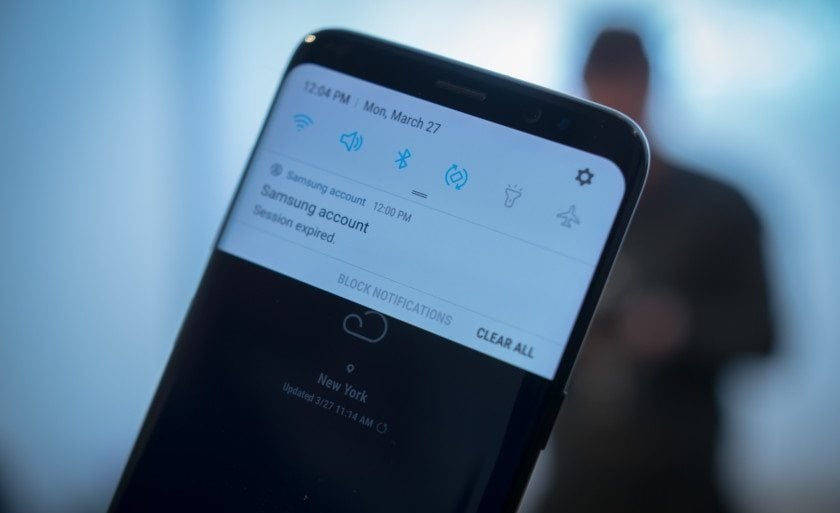If your phone is blowing up with notifications all the time avail Samsung’s permission Galaxy S8 users to customize all notifications to their specific needs.
There is no any complex series of actions to turn off the notifications for all apps but Samsung makes it simpler by allowing users to pin-point which apps should send notifications and while the others will not. A person can go into specific apps and will really able to get intricate with notification behavior.
Now there is no any impossibility to receive soundless notifications, selecting lock screen behavior and setting priority statuses.
Let’s show how this all happens:
Customize – How to turn notifications on/off
Go to Settings >>
Select Notifications >>
Toggle All apps on/off at the top >>
You can automatically select which apps’ notifications should be turned on/off.

Individual app notification behavior:
- Select an app of choice From the Notifications settings.
- To get notifications from the app Toggle Allow notifications on.
- To block sounds and vibrations Toggle Show silently on to block previews in pop-ups.
- Select On lock screen to decide whether you want to show content, hide content or stop notifications from showing up on the lock screen.
Toggle Set as a priority on to allow notifications to sound and turn the screen on, even while Do Not Disturb is on.
You will have the settings as you desire. Thankfully Samsung makes it possible.
Via: Android Authority