How to avoid being tracked on your laptop. As we’re all getting tracked by more gadgets than ever before, and these tracks are caused in ways that might not be immediately obvious; but it’s possible to put restrictions on the data that your laptop or your smartphone, or even your fitness tracker can collect about you.
There are steps you can take to limit some of the data that developers, tech companies, websites, & advertisers are amassing on you. Here are the key settings you require to know about your laptop to avoid data track.
Get logged into a macOS computer and you are making a deal with Apple according to its privacy policy about what it can and can not track. There is also the applications you could install on top, and the websites you do visit, which will be having data logging policies of their own to think about—it is something to consider every time you install something new to the device.
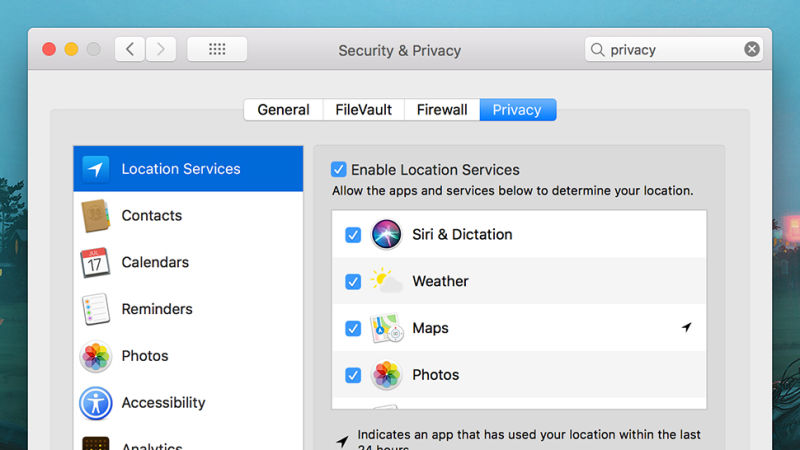
Put certain limits on data collection—from the Apple menu do choose System Preferences then Security and Privacy. Under the Privacy tab, there are options to prevent apps and macOS itself from tracking location, and settings for which programs can see your contacts, calendars, & so on. Select Analytics & choose which diagnostic data gets sent back to Apple—data which the company does promise is anonymized.
Must Read: Jackpotting: ATMs are spitting out cash like slot machines
Those using Windows can take a look at Microsoft’s privacy policy if they want to know what’s being collected & why—one’s wedding anniversary, maybe, so Cortana can remind one about it. As on macOS, you also require to consult the policies & setting pages for all the apps you install if you want to get a genuinely comprehensive pic of the data you are giving away.
Fire up the Settings in Windows 10 (the cog icon on Start menu), click Privacy, and disable tracking settings related to application launches, access to the camera & the microphone by certain applications, & location tracking. You can, for instance, limit the apps accessing to your precise location, and turn location tracking off for the whole laptop.
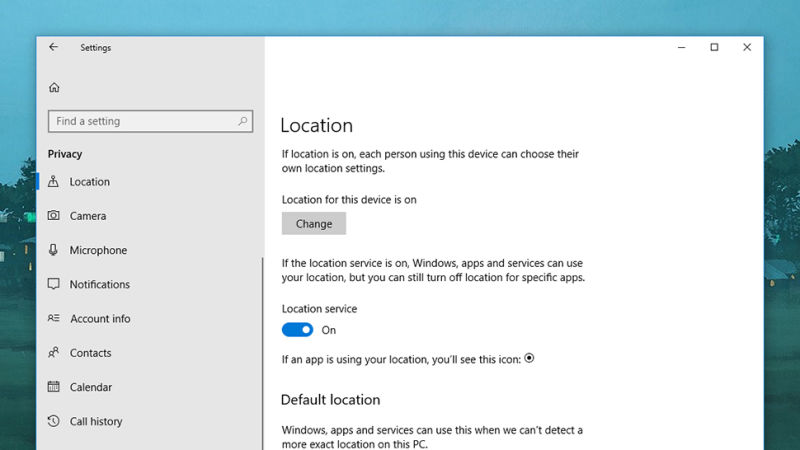
In case you are on a Chromebook then you will want to check out Google’s privacy policy to see the data that it is collecting. Some of this is quite inevitable consequence of choosing to utilise Chrome OS or Chrome on macOS or Windows, but the best place to manage data logging is “Google account page” on the web.
Click ” Go to My Activity ” to see the data that is being tracked across Chrome, Google search, YouTube, Google Maps & more also to delete it if it is necessary. To turn off some of this data –like location logging– select “Manage your Google activity” from the front page, and Go to Activity Controls. This data does cover info collected by Google for its own purposes, rather than any data been made public.
A big part of the data you are giving away is to websites you often visit, which are interested to track you to the greatest extent possible.
Installing a VPN is a best way of obfuscating your location from the sites you do visit, the apps you use, & your ISP. It also encrypts data sent between you & the web, though it does not do much to stop data tracking on the web. Websites can still recognize you—especially if you are logged in—unless you take steps to restrict this in browser settings.
In case you want to really avoid being tracked on a browser and do not mind never signing into an account again, always use a TOR browser.




